Home › Forums › Lifestyle › How To Fix Connection issues for your PS5 Controller To iPhone/ iPad or Android Phone
- This topic is empty.
-
AuthorPosts
-
Are you a PS5 gamer who is also trying to get into some mobile gaming? Well, there’s some good news for you, as you can easily connect your PS5 controller to an iPhone or Android device. If you’re just starting off with mobile gaming and playing games like BGMI or CoD Mobile, two-finger layouts will only limit you, and getting used to three or four-finger ones takes time. That’s exactly where you may start missing your PS5 controller a bit too much. Well, to make things easy, here’s a step-by-step guide on how to connect your PS5 controller to an iPhone or Android device. Let’s begin!
How to Connect PS5 Controller to Android Phone
On your Android device, turn Bluetooth on and get it ready for pairing with the PS5 controller. Once that’s out of the way, follow these steps:
- On your PS5 controller, long press the Home and Share buttons together.

- Then, you will see the blue light of your controller start to blink rapidly, suggesting that the controller is ready to pair.

- In your Android device’s Bluetooth panel, the controller will show up as “DualSense Wireless Controller”. Tap on it.
- Next, the Bluetooth pairing request window will pop up, where you will need to hit Pair.
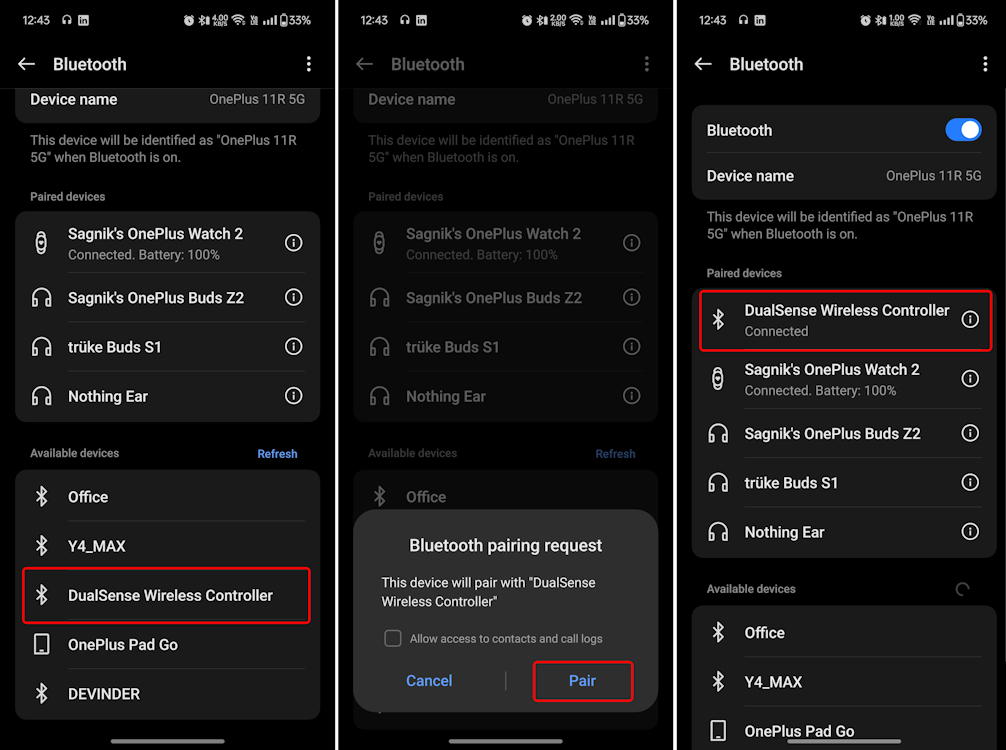
- Your PS5 controller should be connected to your Android device right away after that, and you will see a continuous blue light on your PS5 suggesting so.
How to Connect PS5 Controller to iPhone/iPad
On your iOS or iPadOS device, check if Bluetooth is turned on. If not, do so and head into the Bluetooth panel. Then, follow these steps:
- Long press the Home and Share buttons of your PS5 to enter pairing mode.
- In your iPhone’s Bluetooth panel, the controller will show up in the list of available devices. Tap on it.
- That should instantly connect the controller to your iPhone, and this time, your PS5 should emit a red light instead.
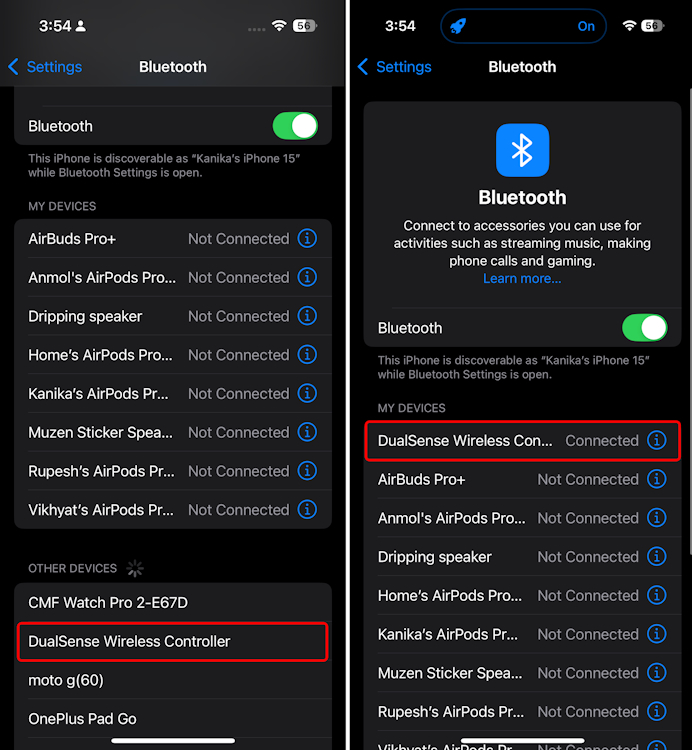
Like on Android, iOS doesn’t take you through a pairing request window and directly connects it, which is pretty convenient. Now, all you have to do is open up the game of your choice and play it. In our testing, the controller works best with games like Genshin Impact and GRID Autosport.
However, if you want, you can also use it for shooters like CoD Mobile and BGMI, but it will be trickier to hit those shots due to lack of aim assist like on PS5-supported games. Also, if you’re playing a game and the controller doesn’t respond, check if the game has controller support in the first place.
-
AuthorPosts