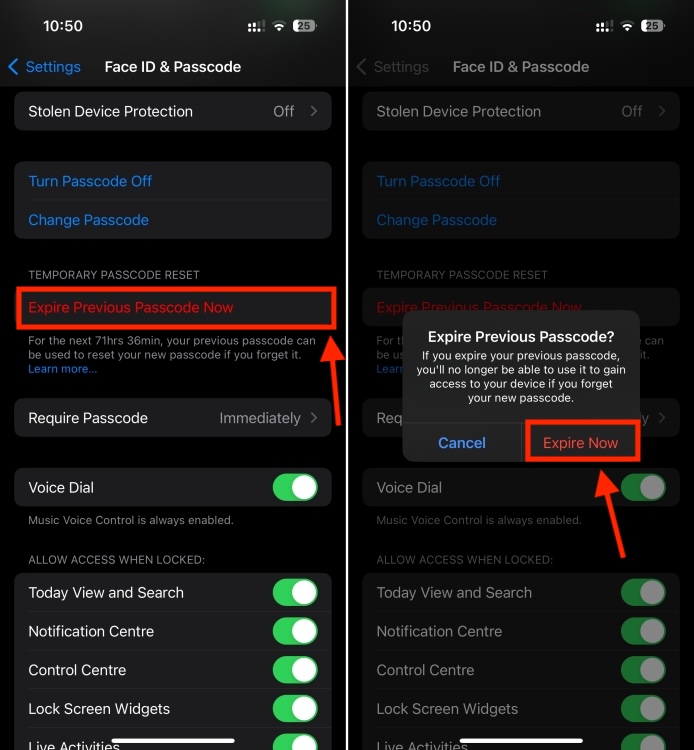It’s super easy to change the password on an iPhone, as long as you remember your current iPhone passcode. Just a few taps and you’re sorted. Follow the below steps to reset the passcode on your iPhone:
- On your iPhone, open the Settings app and go to Face ID & Passcode (or Touch ID & Passcode for iPhones with a Home Button).
- Enter your current iPhone passcode.
- Scroll down a little, tap on Change Passcode, and enter your current password again.
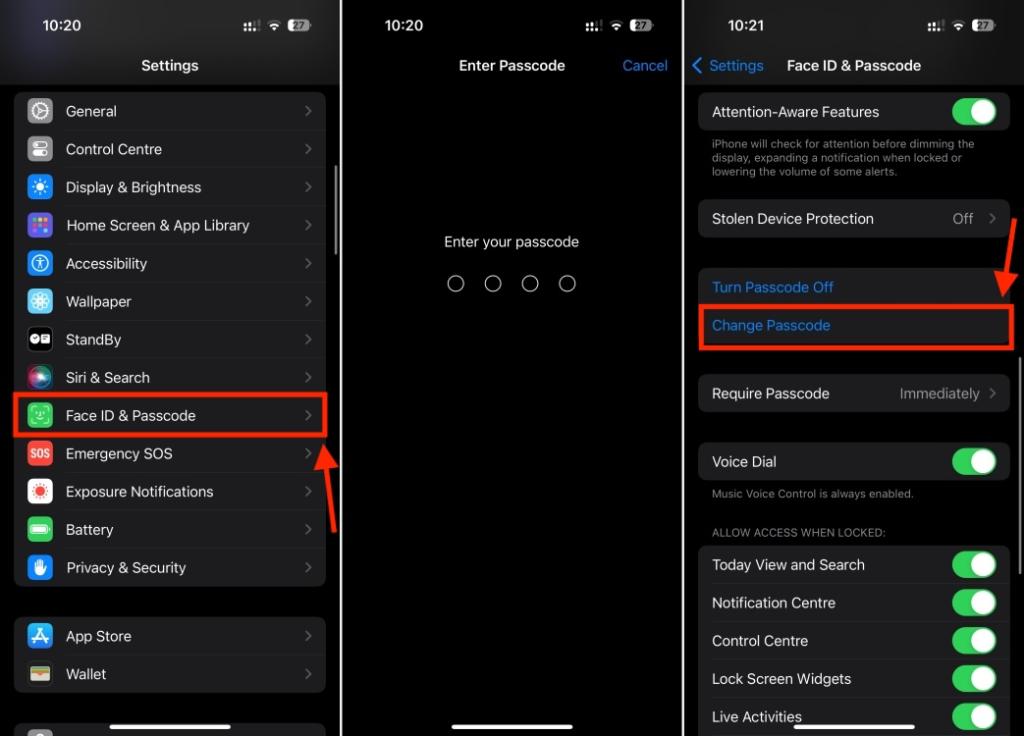
- On the Change Passcode screen, tap on Passcode Options to view options for creating a new password for your iPhone. You can choose from 4-digit Numeric Code, 6-digit Numeric Code, Custom Numeric Code, and Custom Alphanumeric Code.
- Choose a passcode option, enter the new passcode, and verify it to complete the process. Make sure you don’t use easily guessable passcodes such as sequential numbers or birthdates.
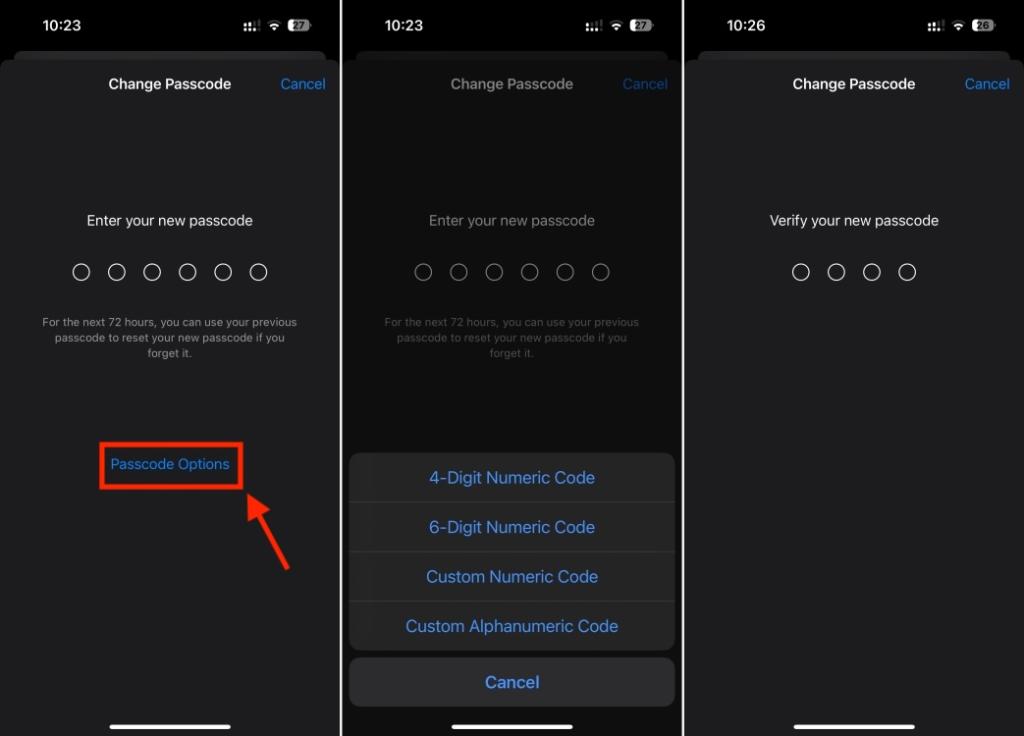
How to Remove Old iPhone Passcode
When you change the passcode on your iPhone (running iOS 17 or later), the old password will remain valid for the next 72 hours. This allows you to use your old password to reset your iPhone passcode if you’ve forgotten the new one. If someone knows your old password, they can use it to reset your current passcode on your iPhone. For security purposes, you can choose to completely remove the old passcode. Here’s what you need to do:
- Open Settings -> Face ID & Passcode and tap on Expire Previous Passcode Now.
- Then, tap on Expire Now to remove your old passcode.